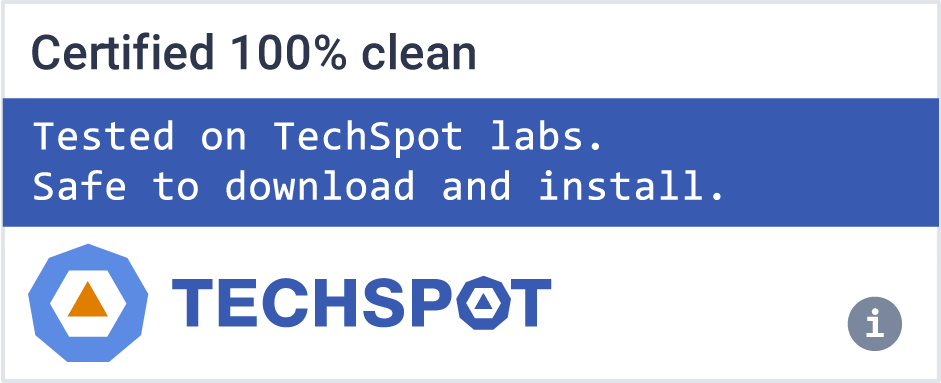Browse faster: We use way less processing capacity than other browsers and have a built-in ad blocker that helps load web pages faster.
Opera's popular shortcuts start page has been refreshed to make exploring web content easier and smarter. Speed Dial shortcuts can now be gathered in folders and easily filtered. Drag and drop one Speed Dial entry on top of another to create a folder, or use the new Speed Dial search field to experience the power of visual Speed Dial entries combined with the flexibility and organization of a classic bookmark folder.
How many versions of Opera are there?
For desktop users, there are three main versions of Opera. The mainstream version of Opera, which has various privacy features including a built-in VPN. Opera GX designed for gamers with integration to services like Twitch. And Opera Crypto for the crypto Web3-minded user.
How do I activate the Opera VPN?
To activate the Opera built-in VPN, open the settings tab and navigate to advanced settings, where you will find the VPN option. Once enabled, a VPN badge will appear left of the address bar. Pressing that VPN button will show you a dropdown of locations and a data meter.
Is Opera a Chinese browser?
Opera has its roots in Norway where it was developed by Jon Stephenson von Tetzchner and Geir Ivarsoy. Opera is headquartered in Oslo, Norway, however it was acquired in 2016 by a Chinese investment group and has become a multinational company with offices in several other countries.
Features
Discover
Get hot, new content, with no browsing necessary. The new Discover feature allows you to lean back and get fed with new articles from your country, or whatever region you want to get inspiration from, right in your browser - all in one place. Pick and choose your category: news, food, technology or something else you are more interested in. Opera brings you a selection of relevant global and regional sources to discover web content more easily.
Stash
Imagine that, after hours of shopping at your mall for new shoes, you find a single shelf with all the pairs you have tried on so far, so you can sit down, compare, and pick the winner. That's what Opera's new Stash feature does for you with websites. Simply hit the heart icon in the address bar to collect the websites you want to compare easily while shopping, or to keep your travel research on hotels, sights and flights at your fingertips. Scan your Stash by resizable page preview, or search what you've saved, with keywords.
Search
Now, you can search directly from the new combined address and search bar. Simply start typing a webpage address to go directly to your favorite site, or enter a search term and choose one of several search engines to look for suggested websites.
New look
Rest your eyes on the new, refined user interface. It is modern, sleek, deeply integrated with the platform and built from the ground up. Browse more easily with new elegant icons, tab bar and more.
Engine swap
Opera for desktop has not only been redesigned; it's also completely re-engineered under the hood. With the Chromium engine, users get a standards-compliant and high-performance browser. Opera's Off-Road mode, previously called Opera Turbo, now supports SPDY protocol and enables loading webpages faster, even in the toughest of network conditions.
Tab Snoozing to save memory
Tab Snoozing has been added, and is enabled by default. This means that tabs you are not actively using will pause so as not to use up your computer's memory. Each tab will become active again when you return to it. This feature can be turned off in Settings > User Interface.
Easy Files presents more files
The Easy Files feature lets you attach files without digging through folders. When attaching a file to an email or anywhere online, the Easy Files popup will display your most recently downloaded files. The visual display of files makes it quick and easy to see and click exactly what you want.
Previously, Easy Files would display your three most recent files, but with this update you can now see all of your downloaded files. Just use the scroll buttons to cycle through them.
Easy Files feedback
Since we first added the Easy Files feature to our browser, you have sent us a lot of useful suggestions via email and on Opera forums. So to help improve this feature further, we've added a feedback popup to Easy Files.
Just click the little smiley face when using Easy Files. In the popup, you'll be able to rate the feature as well as leave any comments or suggestions you have. We appreciate the feedback, which helps us improve our products for you.
Search Tabs is more organized
Search Tabs is a list of your tabs, both open and recently-closed. It helps you find a specific tab by typing keywords. Click the magnifying glass icon in the top right, or press Ctrl+Space, then start typing a keyword to identify the tab. The list updates and narrows down your options as you type.
macOS Support
When you buy a shiny new Mac, one of your key priorities is speed: you want it to load and run apps as smoothly as it can, and you want to be impressed by how seamless the experience is. While marvelling at your crisper than ever display, you also want to browse the web with freshness and speed inspired by your brand spanking new Mac. Apple wants you to be happy, and so does Opera, which is why we've made your browsing on Macs with M1 even faster.
Opera natively supports the newest line of Apple M1 processors. With the transition from Intel to Apple Silicon chips, Apple is able to gain more control over the performance of Mac hardware and the software that runs on macOS.
Like Apple, Opera's goal is to make your online experience as smooth as possible. With this latest release, Opera runs 2 times faster compared to the previous version of our browser. This means faster access to your favorite websites, and quicker transition to Opera's built-in features like WhatsApp, Telegram, Twitter and Instagram - all neatly packed into the sidebar.
Easier access to the Player feature, Flow and Crypto Wallet
Speaking of speed, Opera now lets you set your own keyboard shortcuts to quickly access the Flow feature, which connects your computer browser with Opera on iOS and Android. This connection is an end-to-end encrypted chat with all your devices for sending notes, images, links, files - all the things you don't want to miss. You can also now create shortcuts to Opera's built-in Crypto Wallet, as well as the Player feature - a gateway to all your favorites on Apple Music, Spotify and YouTube Music.
To set custom keyboard shortcuts for your favorite features:
- Click the three-dot icon at the bottom of your sidebar
- Click the three-dot icon next to the feature and select Configure shortcuts
- Type your custom shortcut next to the feature
What's New
Are you also TikTokers? Are you like two out of three of our survey respondents who wish that TikTok was built into the sidebar of the Opera browser, just like Instagram, Twitter, or WhatsApp? Well, wish no more! We've gone ahead and integrated the app right into our flagship browser following results of our user survey, which showed that 65 percent of the people who use TikTok from the 18-35 age group would like to use it in their desktop browser as well.
People love TikTok for so many reasons. From an entertainment standpoint it's hard to match – so much content all of the time! But we know you also enjoy TikTok for other uses well, including following the news, staying on top of emerging trends, and watching tutorials or lectures.
Plenty of that is easily accomplished with your smartphone, while on the go – but not everything! What if you're attempting a new recipe and you need your hands free to cook – and to not, critically, get your greasy fingers all over the phone itself? With a mobile-only configuration of TikTok, that situation has "dropped phone" written all over it. Perhaps you're watching a correspondent deliver his update on the latest news – something you'd prefer to view on a bigger screen as you multitask at your desk? Or maybe you're just in bed watching funny videos, but for the life of you, you just don't want to have to hold onto that phone any longer. Well, today's release makes Opera the only browser to offer a way to enjoy TikTok without opening a separate app or having to search through tabs.
So now you can enjoy your favorite videos with the benefit of a large screen, hands free to do whatever you like. But there are still more reasons why you might jump to start TikToking on your desktop. If you're a content creator, for example, you can upload your videos to TikTok directly from the browser, allowing you to edit on a larger screen before uploading. Or, if you want to do some work or browse the web without distraction, you can choose when you hop into the "For Your Feed" with greater control. Accessing TikTok via the Opera desktop also you're not sharing any more data than what you would with a website, and you can always turn on our ad blocker or free, built-in VPN as well as the device-wide VPN PRO.
How do you enable the TikTok feature in the Opera browser?
If you already use the Opera browser, you can enable TikTok by clicking the three dots at the bottom of the Opera sidebar and enabling it in the Messengers section of the Sidebar. If you're not an Opera user – we hope we have convinced you by now you should become one. Go download the Opera browser! Once you've completed that simple step, it's all done: you can start enjoying your favorite TikTok content from right there within Opera.