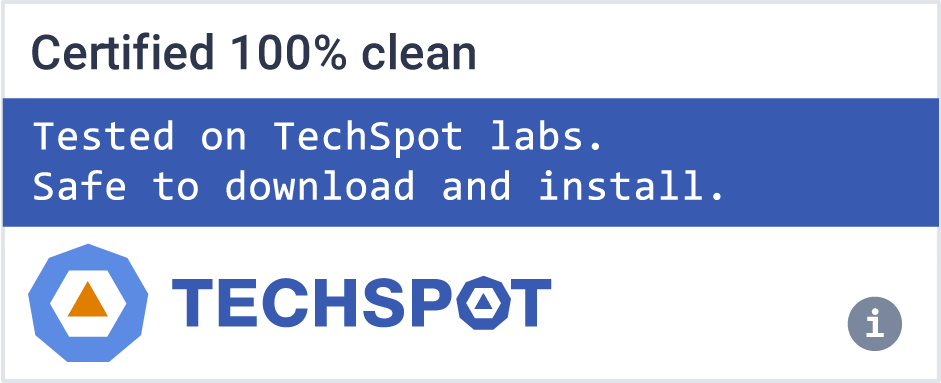Atlas is a Windows version designed for gamers. Atlas users can enjoy higher framerate, lowered input delay and latency. Great for people on a low-end system, or high-end gaming machine.
This modified version of Windows removes all the negative drawbacks of Windows, which adversely affect gaming performance. We are a transparent and open source project striving for equal rights for players whether you are running a potato, or a gaming PC.
While keeping our main focus on performance, we are also a great option to reduce system latency, network latency, input lag, and keep your system private.
Features
- Reduce stress on your CPU, whilst lowering system latency.
- We're open source and transparent about our changes.
- The install size is dramatically lower compared to stock Windows.
- With no telemetry, you can enjoy a non-intrusive Windows build.
Windows vs. Atlas
Private
Atlas removes all types of tracking embedded within Windows and implements numerous group policies to minimize data collection. Things outside the scope of Windows we can not increase privacy for, such as websites you visit.
Secure
Atlas aims to be secure as possible without losing performance. We do this by disabling features that can leak information or be exploited. There are exceptions to this such as Spectre, and Meltdown. These mitigations are disabled to improve performance. If a security mitigation measure decreases performance, it will be disabled. Below are some features/mitigations that have been altered, if they contain a (P) they are security risks that have been fixed:
- Spectre
- Meltdown
- DMA Remapping
- (P) ATMFD Exploit
- (P) Print Nightmare
- Remote Desktop
- NetBIOS (Possible Information Retrieval)
Debloated
Atlas is heavily stripped, pre-installed applications and other components are removed. Despite the possibility of compatibility issues, this significantly decreases ISO and install size. Functionalities such as Windows Defender, and such are stripped completely. This modification is focused on pure gaming, but most work and education applications work. Check out what else we have removed in our FAQ.
Performant
Atlas is pre-tweaked. While maintaining compatibility, but also striving for performance, we have squeezed every last drop of performance into our Windows images. Some of the many changes that we have done to improve Windows have been listed below.
- Custom power scheme
- Reduced amount of services
- Reduced amount of drivers
- Disabled unneeded devices
- Disabled power savings
- Disabled performance-hungry security mitigations
- Automatically enabled MSI mode
- Boot configuration optimization
- Optimized process scheduling
Disclaimer
By downloading, modifying, or utilizing any of these images, you agree to Microsoft's Terms. None of these images are pre-activated, you must use a genuine key.
Installation
Notes
- It is highly recommended you install while you are not connected to the internet.
- Please review what's removed in Atlas before installing.
Simple Install Guide (With USB) Video Version
- If you're looking for an easy way to install Atlas onto your USB Stick, Rufus will be your best option. You can download Rufus using the link below, and you will need to follow these steps.
- Download Rufus and open the application.
- Select your device (USB Stick) using the list box at the top.
- Import your desired .ISO file (https://atlasos.net)
- Select your partition scheme (Most commonly GPT) & Target system to UEFI (non-CSM). If you don't know if your system is GPT, follow this guide. If you want to convert your drive to GPT, follow this guide. You may be on a BIOS/MBR system, if so select MBR & BIOS in Rufus.
- You may change the name of the USB Stick using the "Volume Label" option.
- Keep the default file system and cluster size, they won't make a difference.
- Select START and then wait for it to extract the .ISO onto your USB Stick, this will clear all files.
- When it's finished, press WINDOWS KEY + R and then type "shutdown.exe -r -o -f -t 00" and it should boot you to your boot menu.
- Select your USB device, and it will boot you onto the Windows installation page.
- Find the drive which has the correct size as your main disk with Windows on, in most cases, it will be DISK 0. Select each partition of that drive (Example: Drive 0 Partition 0/1/2) and press "DELETE". NOTE: Deleting a drive means you lose all files on that drive.
- When you've deleted all the partitions under your main drive, you will see "UNALLOCATED SPACE", select this and press APPLY. This will then create a new disk with the full amount of space on your drive, then proceed by clicking next to install Atlas' files.
- Follow the installation steps, and you have a fresh installation of Atlas OS on your device.
If for some reason you continue to have issues with Rufus, you can ask in the #atlas-support channel in our Discord.