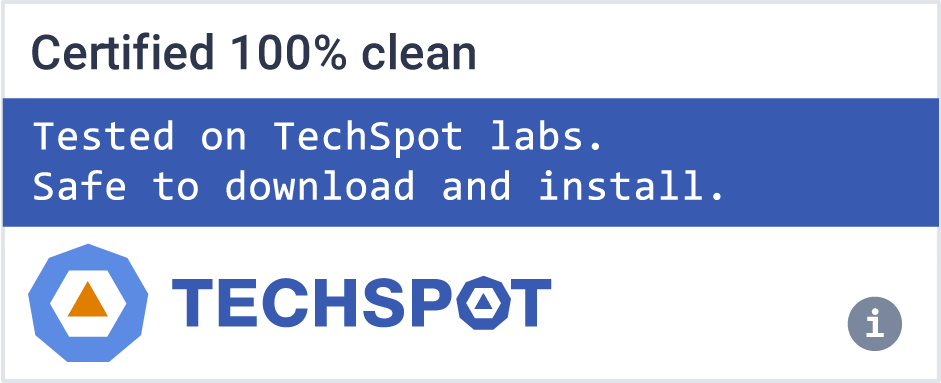WinSnap automates all manual work and handle technical issues that previously you might perform only with Photoshop or other image editors. Initially, WinSnap was designed simply to take snapshots of non-rectangular windows, such as windows with XP visual styles, skinned media players, etc.
Now it is supplemented with professional smoothing shadows, coloring effects, canvas transformations, ability to automatically save images in various image formats and more.
WinSnap helps you easily make small thumbnail previews and full-sized screenshots for your web blog and home page, visualize technical and educational materials, send reduced-size images through email. You will perform professional screenshots immediately with one click!
New version contains a number of innovative features, which are capable to make your screenshots better and your work even more easier:
Aero Glass capturing with shadows and transparencies
WinSnap was especially designed for capturing the new Windows Vista UI. It can handle all possible issues with translucent window frames and rounded corners. WinSnap can draw a drop shadow effect which is very similar to the Aero theme.
Now shadows are semi-transparent! It allows really easy image compositing, and it is very useful when placing your screenshots on multi-colour backgrounds.
WinSnap allows you to select and capture multiple objects (e.g. windows, dialogs, buttons and controls) at once. Just place a few windows on the screen and easy combine them into one screenshot image. Work faster with configurable External Tools
You can quickly open screenshots in your favourite image editor using the Tools menu or shortcut keys. It also allows you to automatically save images into different directories in different formats.
More small improvements and core optimization
Capture Native Aero Shadows
As promised, WinSnap 4 has an option to capture native window and menu shadows under Windows 7 and Vista. It actually works like "capture native shadows when possible". When it's not possible to capture native shadows, WinSnap adds its own shadow effect.
The difference is noticeable in inactive window shadows and menu shadows.
Arrows, Rectangles and Annotations
The main advantage of WinSnap 4 will be ability to quickly edit and annotate screenshots.
The look-n-feel of the drawing objects will be improved in the future releases. Currently it's just the basic concept.
In-Place Color Effects
Color effects can be applied to the captured images: darken, lighten, grayscale and inverted colors. It's supposed to be used in combination with rectangular and ellipse selections when you want to highlight an area on the screenshot.
Smart Image Crop
Now you can crop a part of your screenshot in WinSnap. It looks like the standard "Crop" tool that any image editor has, but WinSnap takes into account the window form and shadow. Note the difference when you crop screenshots with native Aero shadows.
Both screenshots are cropped with WinSnap, left screenshot has a native Aero shadow.
Copy/Paste Images with Transparency
It works with Office 2010 applications (PowerPoint, Word, Excel) and with WinSnap itself. When you copy a screenshot to the clipboard, WinSnap preserves its transparent and semi-transparent areas and shadows.
Now you can copy/paste screenshots with transparency from WinSnap to PowerPoint presentations and Word documents, or copy/paste Office 2010 drawing objects, clip arts, charts and shapes from Word to WinSnap.
Minor Tweaks and Improvements
Since I'm reworking everything in WinSnap, there are lots of improvements in the UI and overall feeling. WinSnap 4 has a button on the taskbar, larger controls in the main window, improved region and object selection.
My favorite improvement is that cursor and watermark are recognized as image objects in WinSnap 4. It's very useful sometimes, because you can move the cursor or watermark over the screenshot image.